
In the shortcut location box, you’ll need to enter the correct command, which I’ve listed for you below.

Shutdown Computer
Shutdown.exe -s -t 00Restart Computer
Shutdown.exe -r -t 00Lock Workstation
Rundll32.exe User32.dll,LockWorkStationHibernate Computer
rundll32.exe PowrProf.dll,SetSuspendStateSleep Computer
rundll32.exe powrprof.dll,SetSuspendState 0,1,0When you’ve clicked next on the above dialog, you’ll be asked to name the shortcut. Probably best to name it according to the right function.

After you click Finish, you should now have a new icon that you can double-click to immediately shutdown, restart, or lock your computer.
Change Shortcut Icon
If you want to have separate shortcuts for each function you might want to change the icon. Right-click on the icon and choose properties.
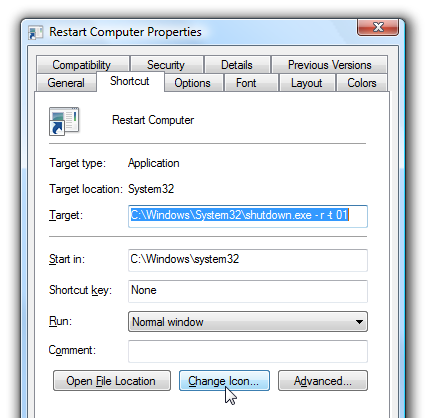
Click the Change Icon button, and then you can pick from the available icons in the system, or you can use the Browse button to pick an icon you downloaded off the web.

Note that you can drag them to your quick launch bar if you’d prefer to have them there.

No comments:
Post a Comment