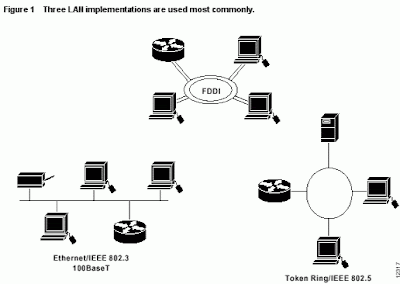The LAN must have cabling to link the individual workstation with the file server and other peripherals. If were only one type of cabling available, the decision would be simple. Unfortunately, there are many different types of cabling-each with its own vocal supporters. Because there are considerable range in cost and in capability, this is not a trivial issue. This section examine the advantages and disadvantages of twisted-pair, baseband and broadband coaxial cable, as well as fiber-optic cabling.
Twisted-Pair Cable
Twisted-pair cable is by far the least expensive and most common type of network medium. As Figure A illustrates, this cabling consist of two insulated wire twisted together so that each wire receives the same amount of interference from the environment. This "noise" in the environment becomes part of the signal being transmitted. Twisting the wires together reduces (but does not eliminate) this noise. Twisted-pair wire comes in a wide range of pairs and gauges. Wires have an American Wire Gauge number (AWG) based on their diameter. For example, 26-guage wire has a diameter of 0.01594 inch. For networks, 22-and 24-gauge are two most common types of twisted-cabling.
Figure A: Twisted-pair wire (two pair).
Twisted-pair cable is bundled in groups of pairs. The number of twisted pairs per group can range from 2 to 3,000; many LANs use the very same inexpensive, unshielded twisted-pair cable used for telephones, while others require higher data-grade quality. As one option for its token ring network, for example, IBM supports Type 3 unshielded twisted-pair cable (telephone wire) for its token ring network but requires 22 AWG or 24 AWG with a minimum of two twists per linear foot (the more twists, the less interference). It recommends four twisted-pair when new wire is installed, but existing telephone twisted-pair wire must have two spare pairs that can be delicate to the token ring network. On the other hand, AT&T's STARLAN requires higher data-grade quality cabling. AT&T specifies that its network requires 24 gauge shielded two twisted-pair wire ط·آ·ط¢آ¢ط·آ¢ط¢آ¾one pair of wires to transmit data and pair to receive data. Higher grade cabling makes a difference in data transmission quality over longer distances. For example, compare AT&T's Type 3 twisted-pair telephone-wire standard AT&T's workstations can be to 990 feet from wiring closet, while IBM's workstation must be within 330 feet.
The major limitations of twisted-pair wiring are its limited range and its sensitivity to electrical interference. When standards were first proposed for twisted-pair networks, the medium was able to handle transmission speeds of approximately one million bits per second (mbps) over several hundred feet. Today, the industry standard known as 10 base T reflects the technological advances that make it possible to transmit information at 10 mbps over twisted- pair wire and 100 mbps transmission over unshielded twisted-pair wiring is emerging as a new standard.
COLOR-CODE STANDARDS
Note that the TX (transmitter) pins are connected to corresponding RX (receiver) pins, plus to plus and minus to minus. And that you must use a crossover cable to connect units with identical interfaces. If you use a straight-through cable, one of the two units must, in effect, perform the cross-over function.
Two wire color-code standards apply: EIA/TIA 568A and EIA/TIA 568B. The codes are commonly depicted with RJ-45 jacks as follows (the view is from the front of the jacks):
If we apply the 568A color code and show all eight wires, our pin-out looks like this:
Note that pins 4, 5, 7, and 8 and the blue and brown pairs are not used in either standard. Quite contrary to what you may read elsewhere, these pins and wires are not used or required to implement 100BASE-TX duplexing--they are just plain wasted.
However, the actual cables are not physically that simple. In the diagrams, the orange pair of wires are not adjacent. The blue pair is upside-down. The right ends match RJ-45 jacks and the left ends do not. If, for example, we invert the left side of the 568A "straight"-thru cable to match a 568A jack--put one 180° twist in the entire cable from end-to-end--and twist together and rearrange the appropriate pairs, we get the following can-of-worms:
This further emphasizes, I hope, the importance of the word "twist" in making network cables which will work. You cannot use an flat-untwisted telephone cable for a network cable. Furthermore, you must use a pair of twisted wires to connect a set of transmitter pins to their corresponding receiver pins. You cannot use a wire from one pair and another wire from a different pair.
Keeping the above principles in mind, we can simplify the diagram for a 568A straight-thru cable by untwisting the wires, except the 180° twist in the entire cable, and bending the ends upward. Likewise, if we exchange the green and orange pairs in the 568A diagram we will get a simplified diagram for a 568B straight-thru cable. If we cross the green and orange pairs in the 568A diagram we will arrive at a simplified diagram for a crossover cable. All three are shown below.
There are only two unique cable ends in the preceding diagrams. They correspond to the 568A and 568B RJ-45 jacks and are shown below.
Again, the wires with colored backgrounds may have white stripes and may be denoted that way in diagrams found elsewhere. For example, the green wire may be labeled Green-White--I don't bother. The background color is always specified first.
Now, all you need to remember, to properly configure the cables, are the diagrams for the two cable ends and the following rules:
- A straight-thru cable has identical ends.
- A crossover cable has different ends.
It makes no functional difference which standard you use for a straight-thru cable. You can start a crossover cable with either standard as long as the other end is the other standard. It makes no functional difference which end is which. Despite what you may have read elsewhere, a 568A patch cable will work in a network with 568B wiring and 568B patch cable will work in a 568A network. The electrons couldn't care less.
My preference is to use the 568A standard for straight-thru cables and to start crossover cables with a 568A end. That way all I have to remember is the diagram for the 568A end, that a straight-thru cable has two of them, and that the green and orange pairs are swapped at the other end of a crossover cable.
Coaxial Cable
Coaxial cable is almost as easy to install and maintain as twisted-pair is the medium of choice in many major LANs. As figure B illustrates, "coax" is based on a central copper core encased in a plastic sheath that is then surrounded by an outer jacket composed of copper or aluminum acting as a conductor. This also provides protection. The signal is transmitted along the central core with the outer jacket forming a screen from outside electrical interference. This type of cable is commonly found in the home as integral part of cable television.

Originally, coax was the most common LAN cable due to its high capacity and resistance to interference. Its thickness means it is limited in its ability to be run through small cable ducts and around tight angles. While coax is still widely used, most of the networks that specified this cable type are now able to operate on various other types such as fiber- optic and twisted-pair. The result of which is that coax as a cabling system is beginning to decline.
Baseband Cable
Baseband coaxial cable has one channel that carries a single message at a time at a very high speed. Its carrier wire is surrounded by a copper mesh, and usually the entire cables diameter is approximately 3/8 inch. Digital information is sent one bit at a time across a baseband cable's bandwidth in serial fashion. Depending on the LAN, it is possible for baseband coaxial cable to handle a data rate of 10-80 mbps. Ethernet, which was the first major LAN with nonproprietary communications interfaces and protocols, uses baseband coaxial cable.
Because the Ethernet standard was developed by Xerox Corporation and has been supported by bought Xerox Corporation and Digital Equipment Corporation, baseband cabling is a popular choice for LAN medium. Because of baseband's single channel limitation, it is not possible to send integrated signals composed of voice, data, or video over baseband cable. One advantage of baseband cabling is how easy it is to tap into this cable and connect or disconnect workstation without disturbing network operations. Although the maximum recommended distance for a baseband LAN is approximately 1.8 miles (3 kilometers), 1500 feet (500 meters) might proved to be a more realistic figure if the network is heavily used. While baseband's inability to send integrated signals as well as its distance limitations must be considered while configuring a network, these disadvantages may not be significant if data transmission speed and cause our primary criteria in medium selection.
Broadband Cables
Unlike baseband, broadband coaxial cables have the capacity to carry several different signals broadcast at different frequencies simultaneously. Cable television companies have taken this approach using 75-ohm broadband coaxial cable. Subscribers can select from several different stations its broadcasting on its own designated frequency. All broadband systems can use a single cable with bi-directional amplifiers, as shown in figure C, or a dual cable system, in either case, carrier signals are sent to a central point known as headend (translating and broadcasting device), from which they are re-transmitted to all points in the network.

The single-cable approach splits a cable by frequency to achieve bi-directional. Transmission of data commercial cable companies use 6 MHz channels for each communication path. Even with some frequencies design as a guard bands between different channels, it is possible to allocate 346 MHz for forward communications (6 MHz/channel x 56 channels) and 25 MHz for the return data path (6 MHz/ channel x 4 channels). The 25 MHz devoted the returning data can be used for several narrow-band channels. Dual-broadband cable uses one cable for inbound data moving toward the headend, and a second cable looped at the headed for the outbound carries. The full-frequency spectrum is available for both inbound and outbound signals. Because of the duplication of cabling, amplifiers, and hardware, dual-broadband cable is much more expensive than the single cable approach, but it makes twice as many usable channels available, and some network might require then. Let's take a closer look at this particular broadband approach. With a Dual-cable configuration, coaxial cable forms a two-way highway composed of two bands. Each of these bands contains several channels. Standard television channels transmit at 6 MHz. Because we have a band with a range of approximately 300 MHz, it is possible to have as 50 channels broadcasting at a data rate of 5 mbps. The inbound band carries data from the LAN's nodes (individual workstations) to the headed; the outbound band carries data to the network nodes. Broadband cable installation requires more planning than baseband. Because the broadband signals are being broadcast, amplifiers need to be installed to maintain the signal strength. In a company with several departments, each department would have drop line with tap lines coming from this line to each node. These taps contain resistors to ensure that all workstations receive signals at the same strength.
Fiber Optic Cable
One of the most exciting advances in media is the use of fiber optics in LANs. This type of data transmission has a number of advantages over twisted-pair and coaxial cable. Besides data transmission rates far higher than either of these older media, fiber-optic cabling is immune to electromagnetic or radio-frequency interference and capable of sending signals several miles without loss. This mode of transmission is also virtually immune to unauthorized reception.
A fiber-optic cable is made of pure glass drawn into very thin fiber forming a core. As Figure D illustrates, these fibers are surrounded by cladding, a layer of glass with a lower refractive index than the glass in the core.
A fiber-optic network uses a laser or LED (light-emitting diode) to send a signal through the core portion of the cable. Optical repeaters are often used along the path to amplify the signal, so it arrives at its destination at full strength. At the receiving end of the cable, the message is translated back into a digital or analog signal by a photodiode. The cabling can consist of a single fiber (monomode), several fibers (multimode), or a variation of multimode (graded index) in which the index of refraction drops slowly from the center of the fiber toward the outside.
Monomode fiber has a very wide bandwidth, but its tiny core makes it extremely difficult to splice without special kits and technical expertise. Also, monomode requires a laser, rather than an LED, as a signalling source, which is more expensive. Multimode fiber has a smaller bandwidth but is much easier to splice. Graded index multimode fiber is the most expensive medium, but it provides the highest transmission rate over the greatest distance.
Multimode fiber optics for network cabling come in groups of 2 to 24 fibers, with groups of 2 to 4 fibers being the norm. each fiber is unidirectional, because a beam of light is transmitted in only one direction. Two-way communication requires another fiber within the cable so that light can also travel in the opposite direction. The American National Standards Institute (ANSI) has established a standard for the physical media-dependent (PMD) layer of the fiber data distributed interface (FDDI) to work in conjunction with data transmission of 100 mbps. It is possible to achieve rates up to 1 gigabit/second (Gbps).
At present, fiber-optic cabling is expensive for most installations, and its sophisticated technology makes it difficult to add new workstations after initial installations. If a company has a serious interference problem, however, or requires absolute network security or the capability of sending signals several miles, fiber optics might be the only solution. Fiber-optic cabling is currently mainly used to connect different LANs together rather than individual machines to a file server. This connection is a high-speed interconnection of computing devices, and fiber optic may also be used as a backbone connecting low speed LANs together. While set at its present costs fiber cannot compete with either coax or twisted-pair. As demand and higher speed optical fiber use increases, the price will undoubtedly drop.