PLoP Boot Manager Featurs:
- CD/DVD/Floppy boot without BIOS support
- USB boot without BIOS support (UHCI, OHCI and EHCI)
- Different profiles for operating systems should not see that there is another system installed
- Boot countdown
- Hide partitions
- Hidden boot, maybe you have a rescue system installed and the user
- No extra partition for the boot manager
- Password protection for the computer and the boot manager setup
- Define up to 16 partitions
- Backup of partition table data
- Textmode user interface 80×50 and Graphic user interface 640×480, 800×600, 1024×786, 1280×1024
- MBR partition table edit
- Starting from Windows boot menu and from LILO, GRUB, Syslinux, Isolinux, Pxelinux (network)
- Start of the boot manager from harddisk, floppy, USB, CD, DVD
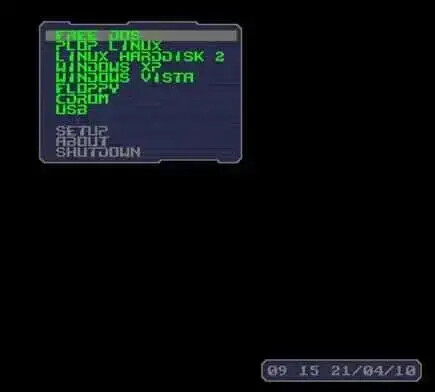
Distribution Home Page: PLoP Boot Manager
How to Create a PLoP Boot Manager CD
- Download PLoP Boot manager, and extract the files from the Zip to your Desktop
- Burn the plpbt.iso to a CD using your favorite CD/DVD burning software
- Insert your Newly created PLoP Boot CD and your pre-prepared Linux USB Flash Drive
- Reboot your PC and set your System BIOS to boot from the CD
Note: In some cases the Flash Drive will actually appear as a hard disk.
You can visit the PLoP website for more information and guides about using this amazing boot manager software.



No comments:
Post a Comment